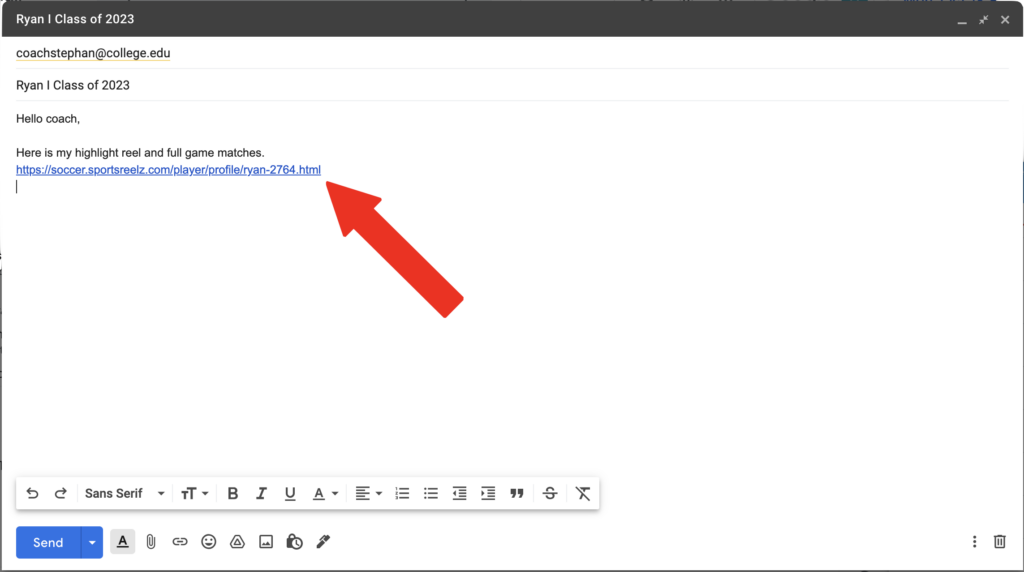How to Get Started
Adding Video
Go to your “Games” tab, and select “Upload Game”
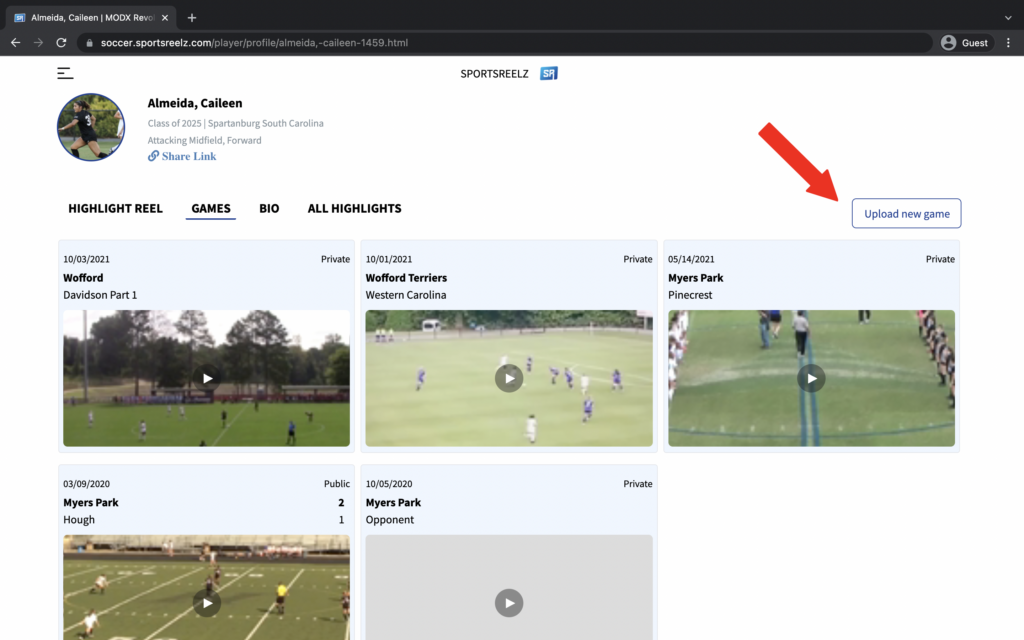
If your team has existing video on the team platform you can select “Import Video from Team Platform”.
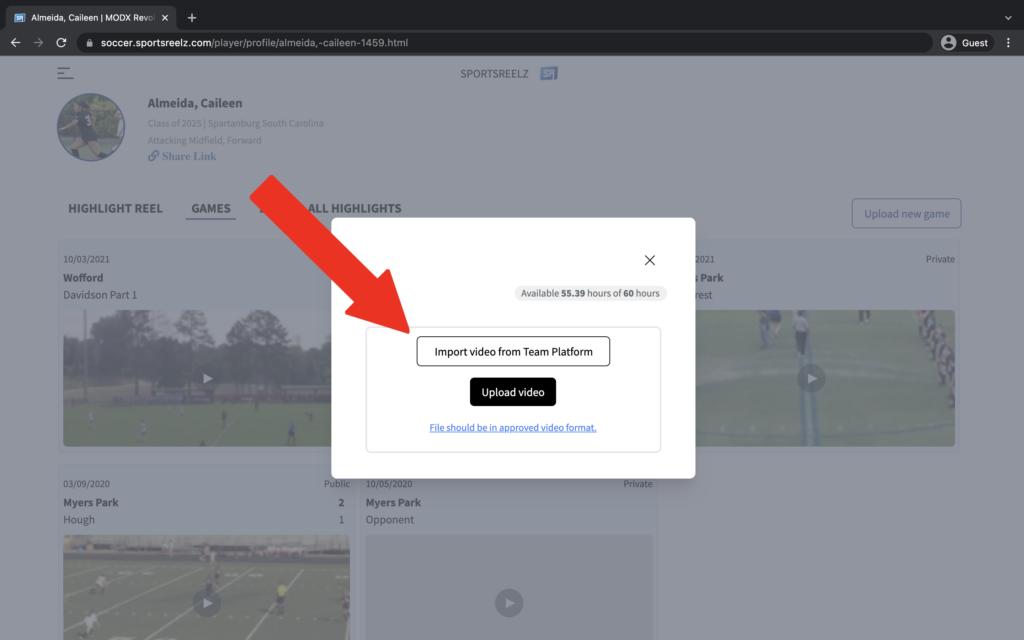
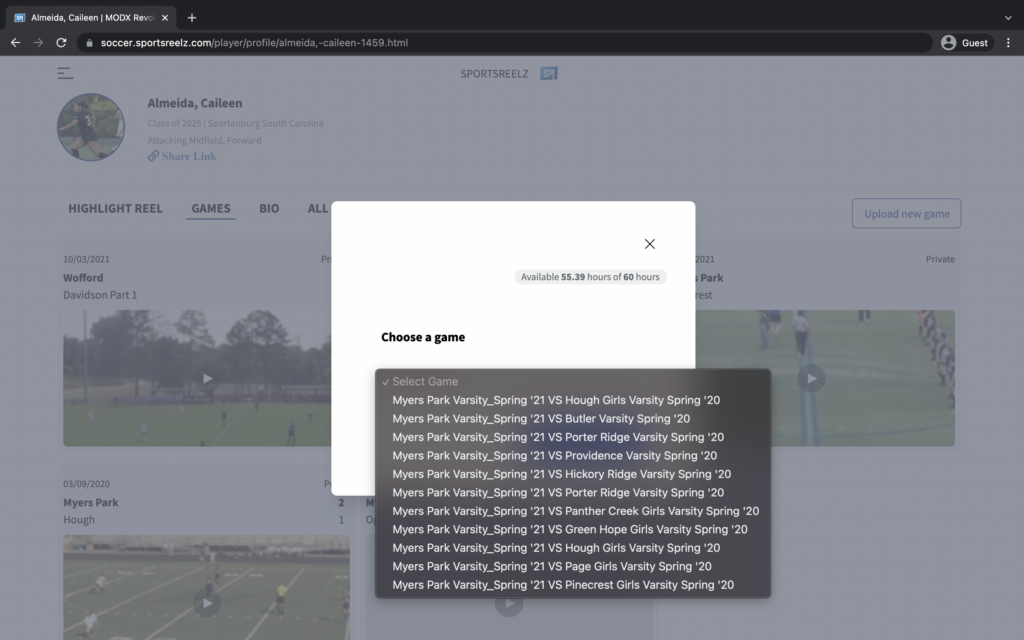
If you have new video to upload, select “Upload Video” and from your files select the video that you want.
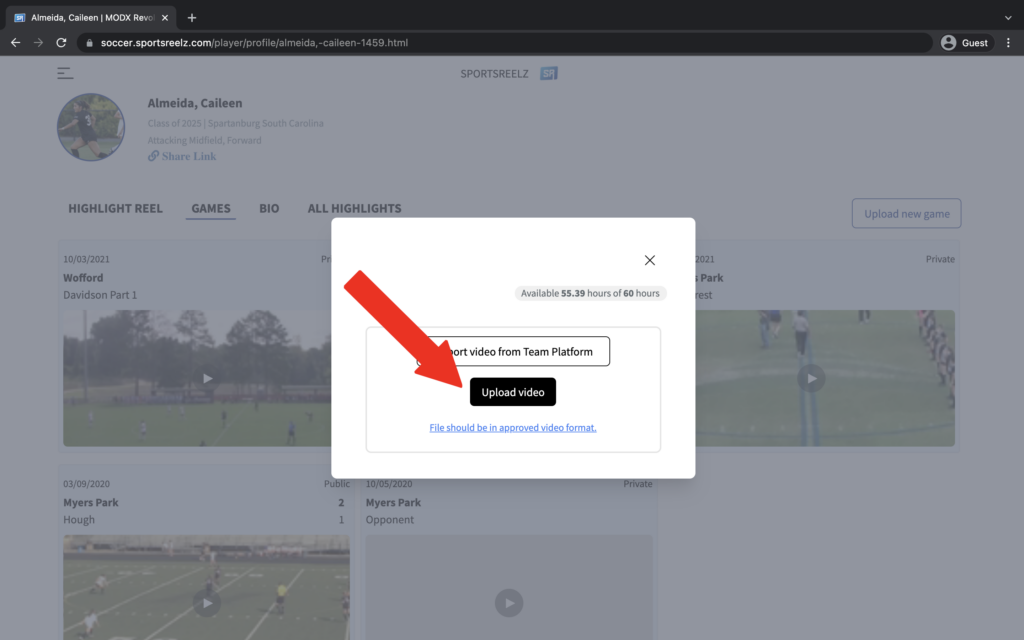
Your video will first pop up under the “Games” tab after it is finished uploading and it will be viewable once it is finished processing.
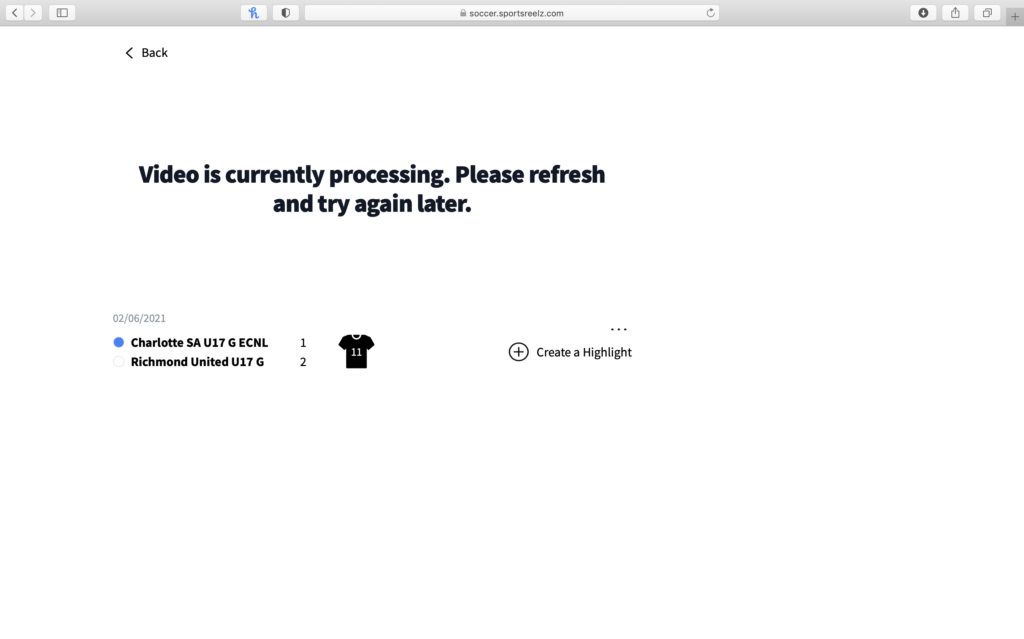
Highlights
First select the game you would like to create highlights from.
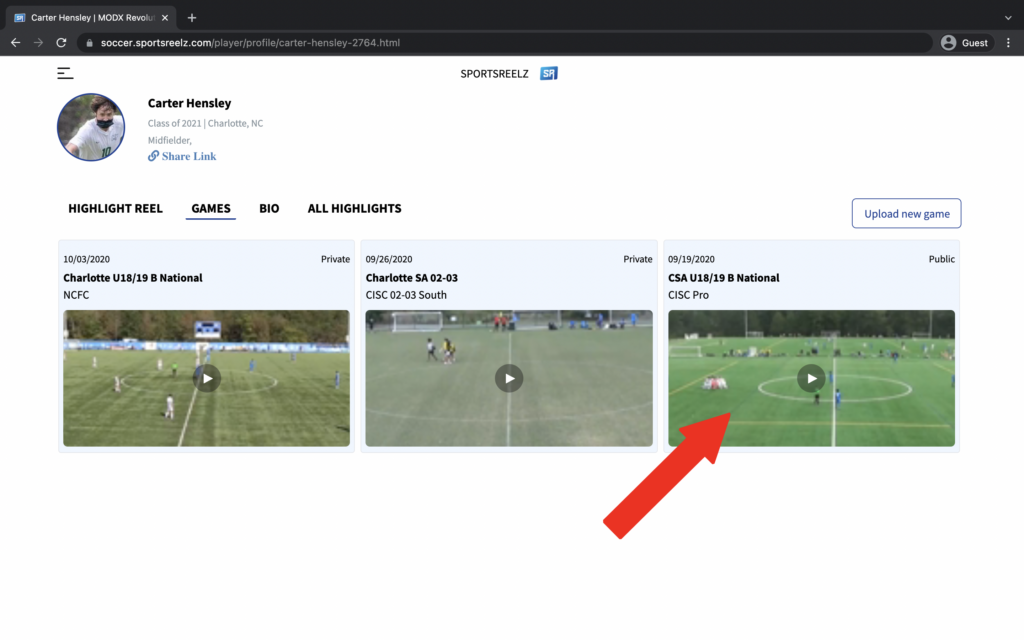
Find your significant plays within your game and once you find them, select “Create a Highlight”.
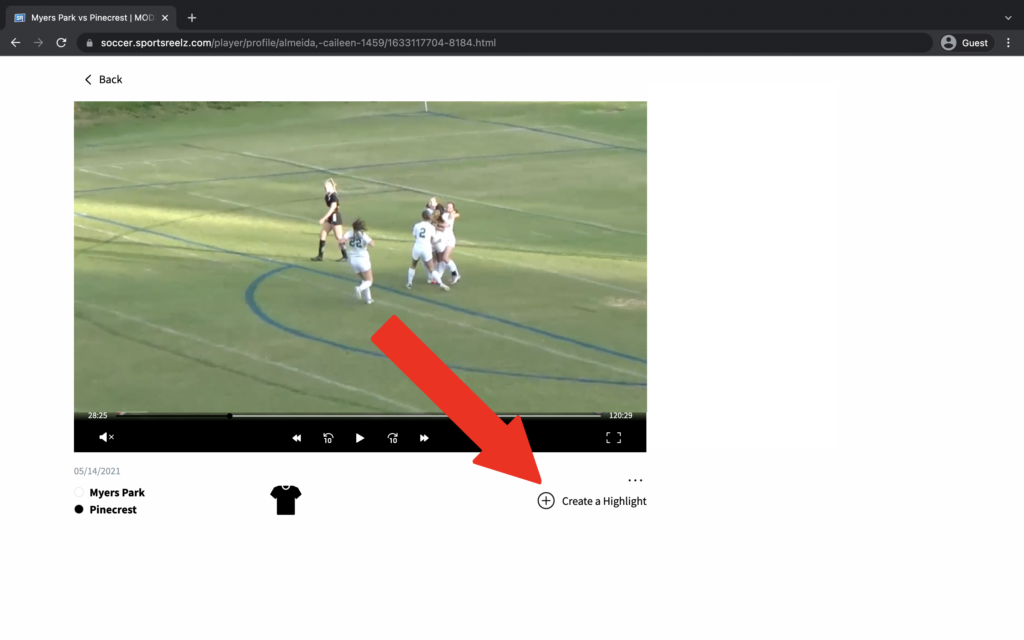
You will now see all of your highlights from this game added to a playlist to the right (desktop) and at the bottom (mobile).
Highlight Reel
Option 1
Select a game that already has highlights that you have created.
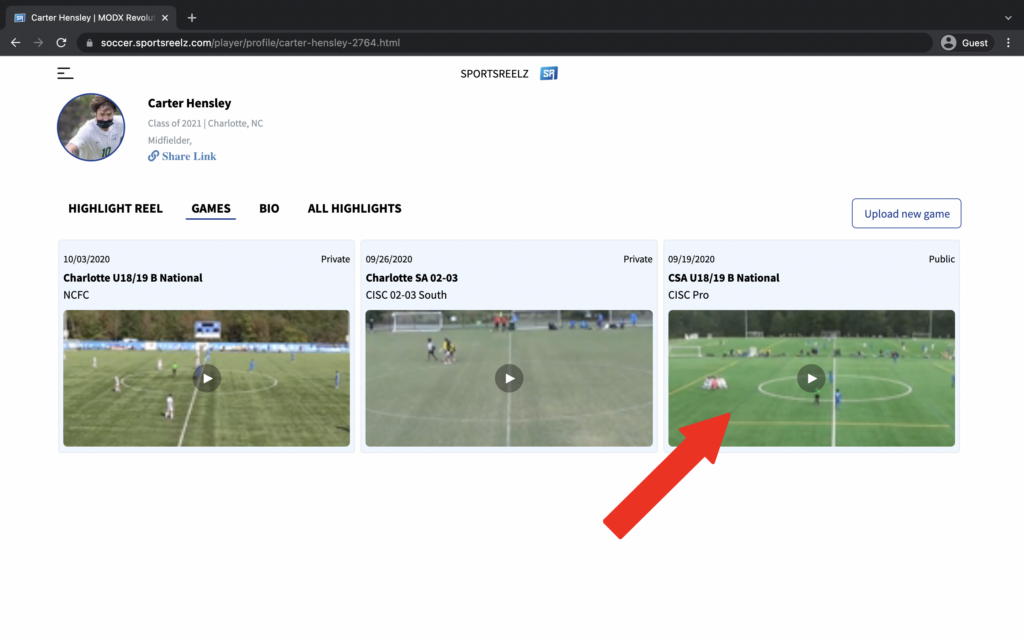
Find your significant highlights, and select the highlight options icon (3 dots).
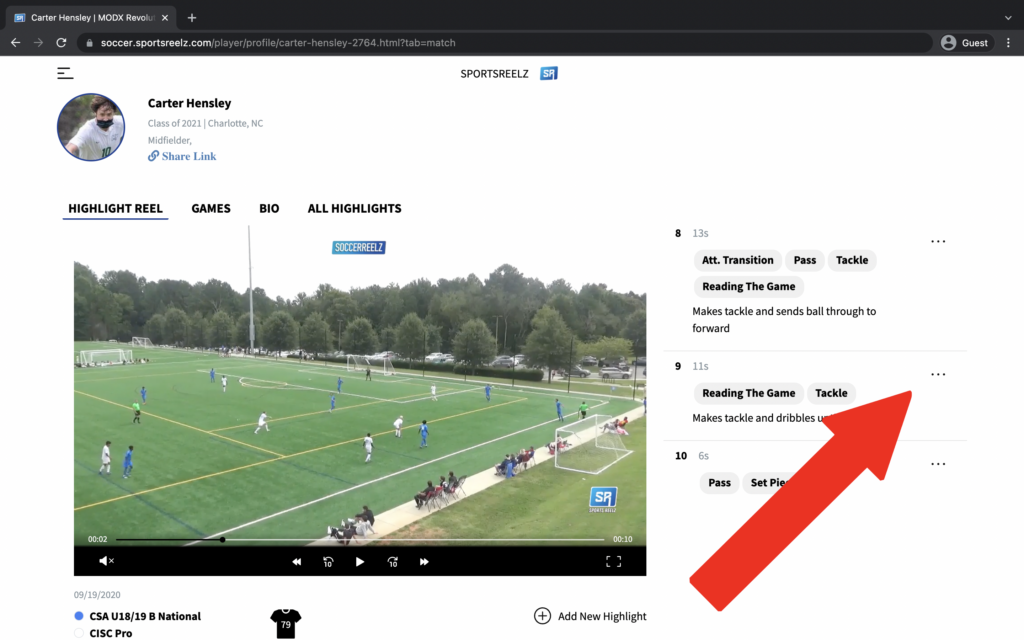
Under the Highlight Options, choose “Add to Highlight Reel”.

Option 2
Go to your “All Highlights” tab.
This shows all of your highlights created from all of your games.
To add to your highlight reel in this tab, select the toggle blue to add to your highlight reel.
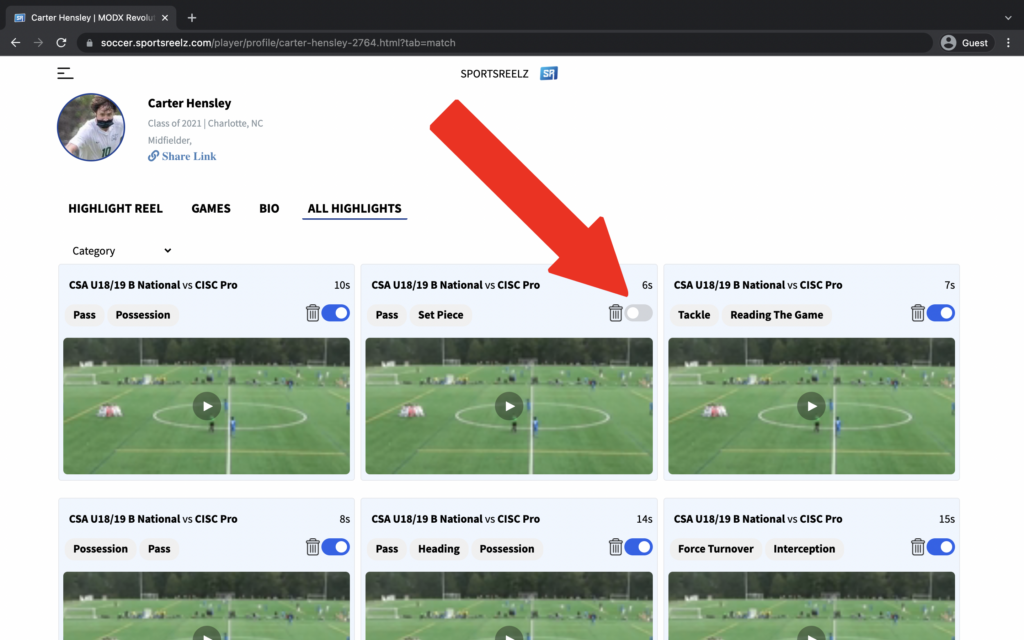
You can now reorder your highlight reel by going to your highlight reel tab.
Update Player Info
Coming Soon
Sharing Video
Go to your menu and select “View Platform”.
This view shows you what a visitor will see when clicking on your Player Link.
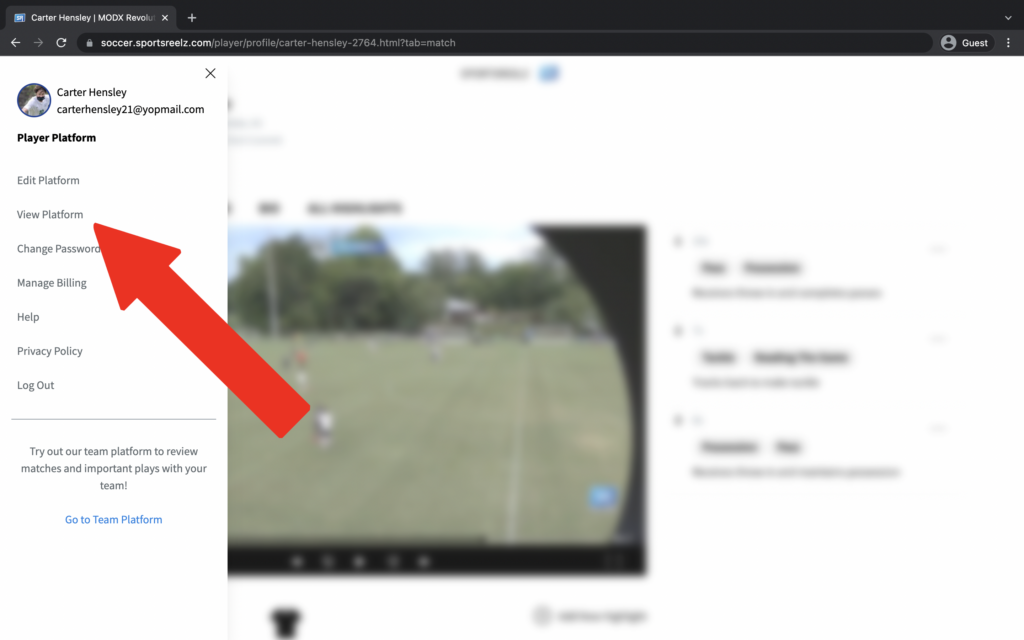
Select share link and select “copy”.
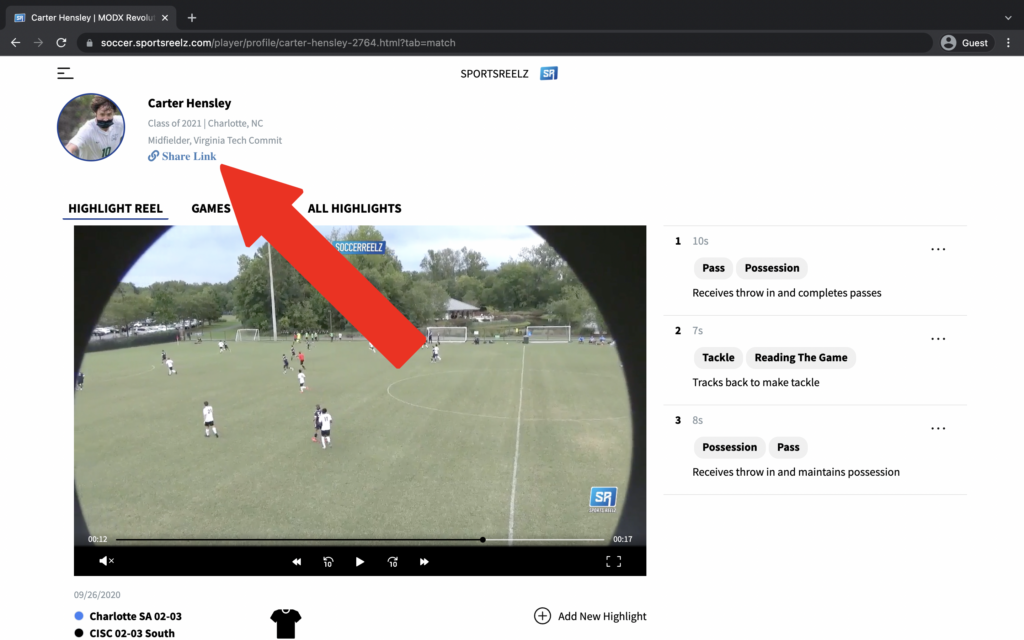
Now you can paste this live link in an email to a coach, another recruiting profile, or your social media accounts.